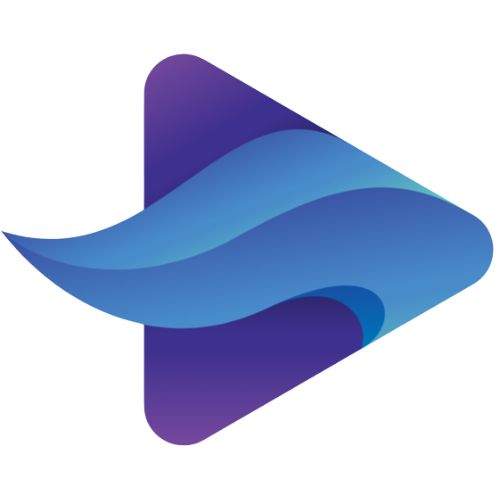How To Make A Website For Free
This guide will help you create a free Blogspot website, you do not need to buy a domain and hosting services.Blogspot is a platform that allows you to build and host a free site owned by Google so you don't have to worry about downtime and other issues.
Furthermore, there are thousands of free blogger templates that you can use to give a professional look to your site.
Let's start with a step-by-step guide to creating a free website.

Step 1: Log in to Blogger
Step 2: Confirm your profile
Step 3: Create a New Blog
Step 4: Provide The Domain Name And Site Title
Step 5: Start Blogging
Step 6: Visit your website
Step 1: Log in to a blogger
Go to http://www.blogger.com/home and sign in with your Gmail and password, if you don't have an account you can create it for free by clicking on the "sign up" button in the upper right corner. Corner as shown in the screenshot below. The blogger belongs to Google and that is why you will need a Gmail account to build a Blogspot site.Step 2: Confirm your profile
When you're done logging in with your Gmail credentials, you'll see a screen like the one below. Click "Continue to Blogger".Step 3: Create a new blog
It's time to create a new site, click on the new blog button.Step 4: Provide the domain name and site title
At this point, you must provide the title and address of your website. For example: If you want to build a website on books then the URL (also known as the domain name and URL) can be bestbooks.blogspot.com or itbooks.blogspot.com and the title can be the best IT books blog. You should know that because these domain names are free, they are by default with blogspot.com. Blogspot, also gives us the option of holding custom domain names and we'll see how to add custom domain names in this guide below.The domain name must be unique, so there is a chance that the domain name you want to select is already registered. In this case, you should try another domain name, unless the blue mark appears on the right side of the address field as shown below.
Once done, select a template (you can select any template at this point, you can change it later at any point, we'll show you how) and click Create Blog!
Step 5: Start a blog
By completing up to step 4, you successfully own a website for free. Now you can start posting / articles, click Start Blog!Step 6: Visit your website
Enter your browser URL and hit Enter. You will be presented with a website you own !!. Initially, you may not like the look and layout but we haven't finished the tutorial yet, we will show you every way to tweak your site to make it look good and professional.Post a post / article on the BlogSpot site
Because you have successfully created a site on Blogspot, you can now start posting articles on your new site. See the screenshot below. Write content, title, and click Publish to post.
When you click on advertising, it will ask you to share the content on Google+, you may want to do so as it will be a good source of traffic to your new website.
Set the permalink structure you want in Blogspot?
You may be wondering what permalink is - this is a link (an address you enter in your browser to view your posts) to your post / article
There are two options available when writing a post.
Auto Permalink: Blogger will automatically create the Permalink for the current post, based on the title that appears in the title section.
Custom Permlink: Select a custom Permlink in the sidebar as shown in the screenshot below and provide the value. Downloads instances that words with a dash (-) between are the best choices.