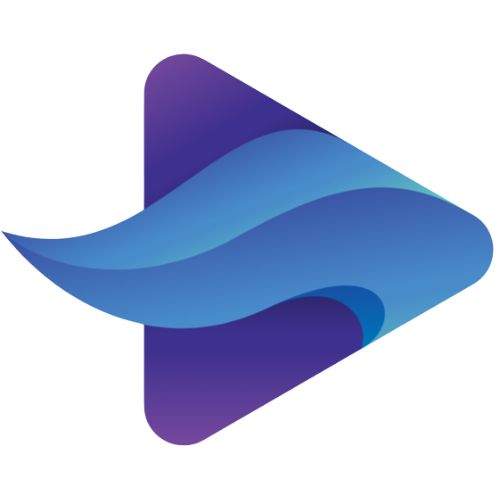Malina Beauty Blogger Template
The Melina Blogger Template is a clean, classic and elegant fashion blog template loaded with various features like drop-down menu, mega menu, slider, featured post, last post, random post, etc. Melina is equipped with a variety of widgets to help you advertise your blog more professionally. For your convenience, I have posted this detailed documentation so that you can set up your blog correctly.
Whether viewed on a desktop, laptop, tablet, and mobile, it will look beautiful in any aspect ratio. This is an amazing theme designed with perfection and a minimalist approach that helps you create your dream designs and design your blog.
Mostly suitable for blogs of fashion magazines, it can also be used for photography, food, reviews, movies, recipe, sports, makeup, travel OOTD, personal, etc. This theme has a particularly soothing and calm design, specifically created for entrepreneurship and blogger girl.
Loaded with the perfect color combination for this topic sheet, you can customize most things from the blogger template customization.
Loaded with the perfect color combination for this topic sheet, you can customize most things from the blogger template customization.
How To Setup Malina Blogger Template [Way2Themes]
Header Social
Access your blog Layout > click Edit icon on Header Social widget.
Available Icons { Facebook, Twitter, RSS, youtube, skype, StumbleUpon, Tumblr, Vk, stack-overflow, GitHub, LinkedIn, dribble, Soundcloud, Behance, Digg, Instagram, Pinterest, twitch, delicious, codepen, Reddit, WhatsApp, Snapchat, email }
Access your blog Layout > click Edit icon on Header Social widget.
Available Icons { Facebook, Twitter, RSS, youtube, skype, StumbleUpon, Tumblr, Vk, stack-overflow, GitHub, LinkedIn, dribble, Soundcloud, Behance, Digg, Instagram, Pinterest, twitch, delicious, codepen, Reddit, WhatsApp, Snapchat, email }
Main Menu
Access your blog Layout > click Edit icon on Main Menu widget.
Normal Link: Features
Sub Link: _Sub Link 1.0 (before the link add "_") 1 underscore
Sub Link 2: __Sub Link 1.1 (before the link add "__") 2 underscore
Mega Shortcode by Label: Technology/mega-menu
Mega Shortcode by Recent: recent/mega-menu
Mega Shortcode by Random: random/mega-menu
Access your blog Layout > click Edit icon on Main Menu widget.
Normal Link: Features
Sub Link: _Sub Link 1.0 (before the link add "_") 1 underscore
Sub Link 2: __Sub Link 1.1 (before the link add "__") 2 underscore
Mega Shortcode by Label: Technology/mega-menu
Mega Shortcode by Recent: recent/mega-menu
Mega Shortcode by Random: random/mega-menu
Main Slider
Access your blog Layout > click Add a Gadget > HTML/JavaScript on Main Slider section, you must place the following names highlighted in blue below.
Shortcode: Number of Posts/Label, recent or random/slider
Example: 6/Anime/slider
Post List Widget
Access your blog Layout > click Add a Gadget > HTML/JavaScript on Sidebar or Footer section, you must place the following names highlighted in blue below.
Shortcode: Results number/Label or recent/post-list
Label Posts: 3/recent/post-list
Recent Posts: 3/Food/post-list
Main Posts
Access your blog Layout > click Edit Icon on > Main Posts/Blog Posts.
Post Layouts
Left Sidebar: Inside the post add the text left-sidebar and add the style
Full Width: Inside the post add the text full-width and add the style
Right Sidebar: Inside the post add the text right-sidebar and add the style
Theme Options
01 - Boxed Version
Access your blog Layout > click Edit icon on Boxed Version widget.
In New Site Name add boxed version, in New Site URL, add true or false, after a click on the Save button.
02 - Default Variables
Access your blog Layout > click Edit icon on Default Variables widget.
Post Per Page: In New Site Name add postPerPage, in New Site URL add the number of results, it should be the same as the posts from the home page, after a click on the Save button.
Fixed Sidebar: In New Site Name add a fixed sidebar, in New Site URL add true or false, after a click on save button.
Comments System: In New Site Name add comment system, in New Site URL, add the comments system type {blogger, Disqus, Facebook or hide}, after a click on the Save button.
Disqus Shortname: In New Site Name add Disqus short name, in New Site URL add your Disqus comment system short name, after a click on save button.
Instagram Widget
Access your blog Layout > click Edit icon on Instagram Widget widget.
To add the Instagram widget you need to get an access token, which you can generate on this site http://instagram.pixelunion.net/
Widget Settings:
Footer Menu
Access your blog Layout > click Edit icon on Footer Menu widget.
Access your blog Layout > click Add a Gadget > HTML/JavaScript on Sidebar or Footer section, and paste the code below.
<center><div class="fb-page" data-href="https://www.facebook.com/LopVideoTemplate" data-width="360" data-small-header="false" data-adapt-container-width="true" data-hide-cover="false" data-show-facepile="true"></div></center>
Note: In Attribute, data-href replace the link per your Facebook page URL.
Access your blog Theme > click Customize button.
Here you can change the background (boxed version), and apply pre-defined colors
Clicking Advanced You will see the official option to change the Main Colors